If you want to learn python, then at first you will have to install python software.First, go to this link https://www.python.org/downloads/release/python-2712/
There is two option.I prefer Windows x86 MSI installer because I install that version. You download this.
Installing Python:
------------------------------
After finishing python x86 MSI installer, then open it.
Click the run button.
If only you use your computer then leave it for install for all users.
If you are multiple accounts on your PC, then choose the second option.
If you want to change to installation folder feel free to change. But I suggest that leave it as it is and click next.
scroll down and select the red and click next.
we see the windows command prompt and it means installation process start and when you saw that cleaning up... it means python install in your computer.
pip is package management. pip allow you install all additional python packages from PyPI.
Then click finish.
There is two option.I prefer Windows x86 MSI installer because I install that version. You download this.
Installing Python:
------------------------------
After finishing python x86 MSI installer, then open it.
Click the run button.
If only you use your computer then leave it for install for all users.
If you are multiple accounts on your PC, then choose the second option.
If you want to change to installation folder feel free to change. But I suggest that leave it as it is and click next.
scroll down and select the red and click next.
we see the windows command prompt and it means installation process start and when you saw that cleaning up... it means python install in your computer.
pip is package management. pip allow you install all additional python packages from PyPI.
Then click finish.
If you chose to use the 2.7.3 version of Python, you will need to follow these steps. Once you have successfully installed Python, it is time to add it to the System Path Variable. Doing this will allow Python to run scripts on your computer without any conflicts of problems.
Begin by opening the start menu and typing in “environment” and select the option called “Edit the system environment variables.”
Then System Properties open and click the environment variable.
click the new and a box pops-up.
In variable name you can write anything. variable path "C:\Python27\;C:\Python27\Scripts;"
If you change folder destination and write this folder path.
Press “OK,” then “OK,” then “OK,” then the red “X” to accept all changes and exit the “System Properties” window.
Now we successfully install and add an environment variable, we are ready to open python GUI.
Go to Start menu and type python saw that :
click this IDLE and see that 2.7.6 that's a version number 64 bit version.
now just write this print "Hello, Python!"
it will eventually show this output!
Hello, Python!
That's it for today!
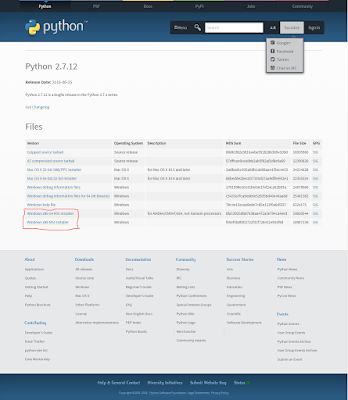













No comments:
Post a Comment